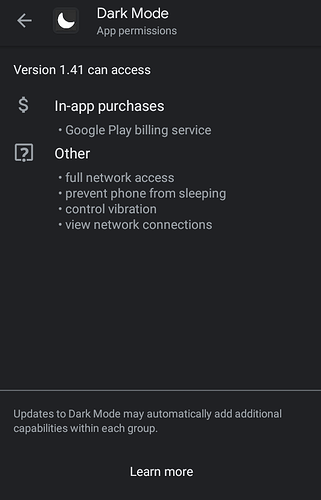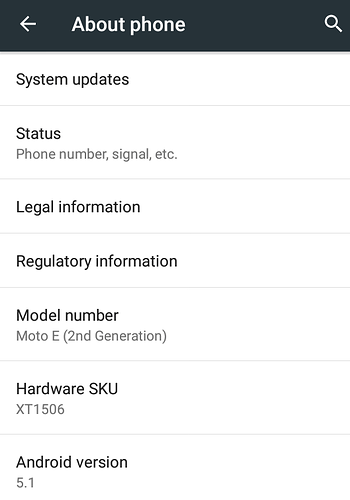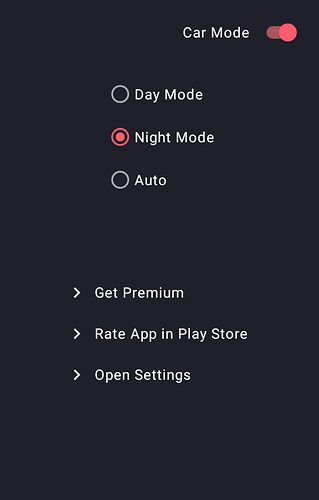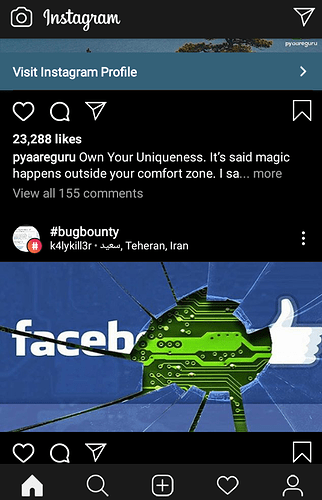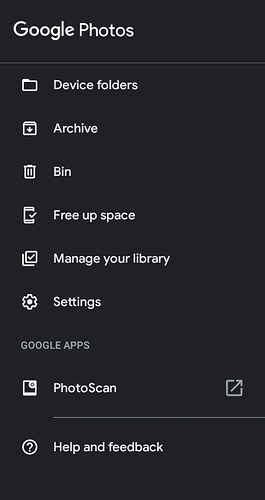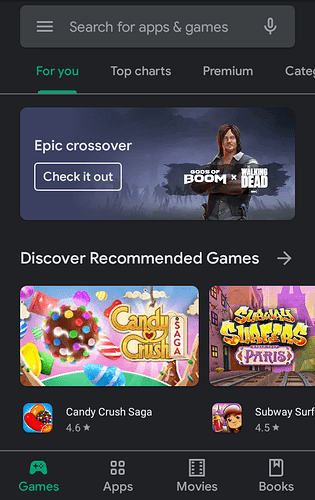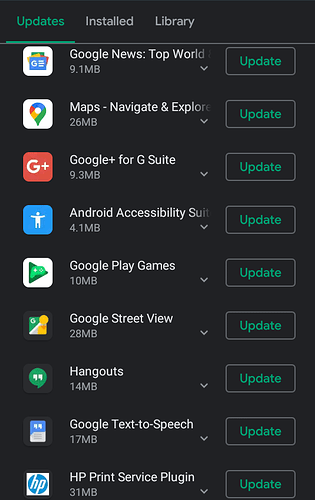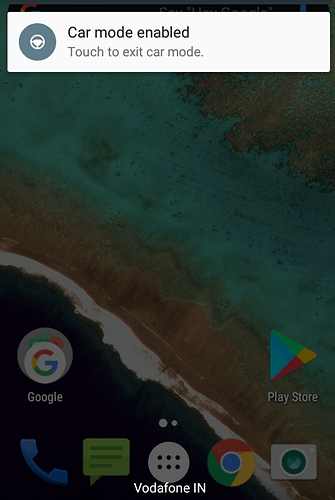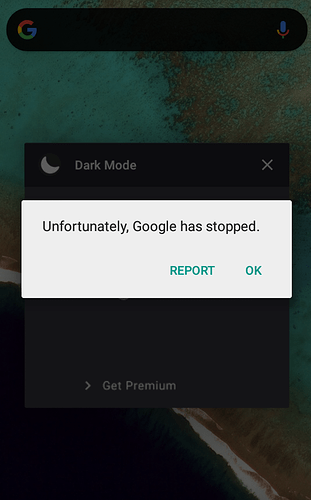Hello everyone. Hope you all are doing well. My last post was quite some time ago so today i am back again to share my knowledge on a super wanted topic by geeks and nerds. I hope you will like it. Do share your opinion and ideas for improvement in the comments below. But, before we begin here are some points for you to consider:
1.) This application will not enable system wide dark mode on your phone instead you will be able to use it on application-wide level.
2.) This app consumes a quite decent ammount of battery when put on Car Mode or Dark Mode so it’s better to enable dark mode only when you are using you phone. Enabling dark mode even when not in use will impact your battery life with battery charging time.
3.) Use this application only when you have Android version less than version 9 (Pie) as from Android 9 on wards you are getting system-wide dark theme option which you can enable from your phone settings.
The good thing: The best thing i like about this app is that it does not require unnecessary permissions such as: Camera access, Contact list access, Location access, Gallery access, Bluetooth access, etc. That also mean that data is safe with you. The only permissions this application needs are:
The bad thing: Dark mode is temporary and your device will be back to normal (light theme) after closing app.
For this tutorial i am using a smartphone which runs Android version 5.1 in it.
That’s being said now open Google Playstore and type: dark mode in the search bar or you can follow this direct link: https://play.google.com/store/apps/details?id=systems.maju.darkmode
Download and install this app on your smartphone. When successfully installed open the app and you will be greeted with a screen like this:
I have tried it on Android version 5.1 (Lollipop) where it requires you to enable Car Mode then only you will be able to use app-wide Dark Mode option
After doing all the above steps you can see your applications like the pictures below:
Instagram in Dark Mode
Google Photos in Dark Mode
Cannot share my Google Photos gallery screenshot for obvious reasons.
Google Playstore in Dark Mode
You can easily disable dark mode by clicking on this notification 
However you may often see an error message like this:
It is because this app forces itself in background and prevent Google service from running that’s why we can use dark mode in most of the apps even when the device is unsupported. However this would not impact your experience regarding any of the existing apps not even of Google so you can enjoy this without any hassle ans stay stress free. #NoHeadache
I hope you liked this tutorial  . Share it will you friends who need to know this. This application is good specially for geeks and nerds who want to try out new things without giving strain to their eyes.
. Share it will you friends who need to know this. This application is good specially for geeks and nerds who want to try out new things without giving strain to their eyes.
Note: Dark theme works perfect in OLED and AMOLED display smartphones as battery is not used in black pixels area.
Resources for further knowledge enhancement:
1.) https://darkmodelist.com/
2.)https://www.androidauthority.com/google-dark-mode-1002802/
Stay tuned for more tutorials. May God bless you all.